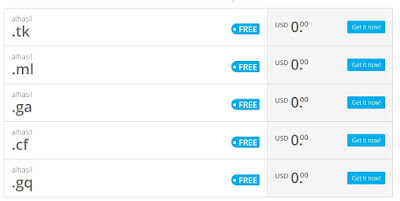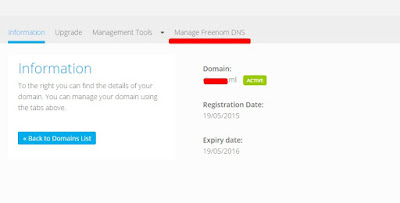Anews - Freenom is a site that provides a free domain service in the first year. It will be an opportunity for those of you who do not have their own domain costume. Only domain which is provided free of charge the first year include domain tk, ga, ml, cf and gq.
Well for those of you who are interested to have your own domain costume, you can take advantage of this free domain, you just sign up through this link freenom.com. Process list does not take a long time, you are only required to enter your email and password you want to use to login cpanel.
Once you register, then please choose the domain you want to create, by going to the Domain menu and then select Register a New Domain. Picture as shown below, then write the domain you wish to generate and click Check Availability.
Then select the domain you want is up to you, whether you are happy with tk, ga, etc ml. As shown below.
Setting dns, CNAME, Domain In Freenom [Blogger]
Once finished you create a domain, now go to the Menu and then seMy Domain Domain and click on the Manage Domain
After that, select Manage DNS Freenom
If you are a first sign you might have to create columns Records by clicking more records as much as 6 columns with as many as 4 coloms type A and type CNAME 2 columns. So it will be similar to the image below.
Put on a column of type A sequence
A 216.239.32.21
A 216.239.34.21
A 216.239.36.21
A 216.239.38.21
After this, you need to change the settings on bloggers by going to blogger then select the Settings click on the column Publishing >> Basic and domain entries that you create with www.domainanda.tk then save. See screenshot below.
After that, go back to your Freenom and CNAME input you receive from blogger. then click Save. if you are really in to include some, there will be a successful report.
Having succeeded in a save, you go back again to the setting bloggers and input back www.domainanda.tk and then save. If you succeed in your domain settings, then it will no longer appear as the first error.
Now you just wait for the active domain of 1 hour to 24 hours.